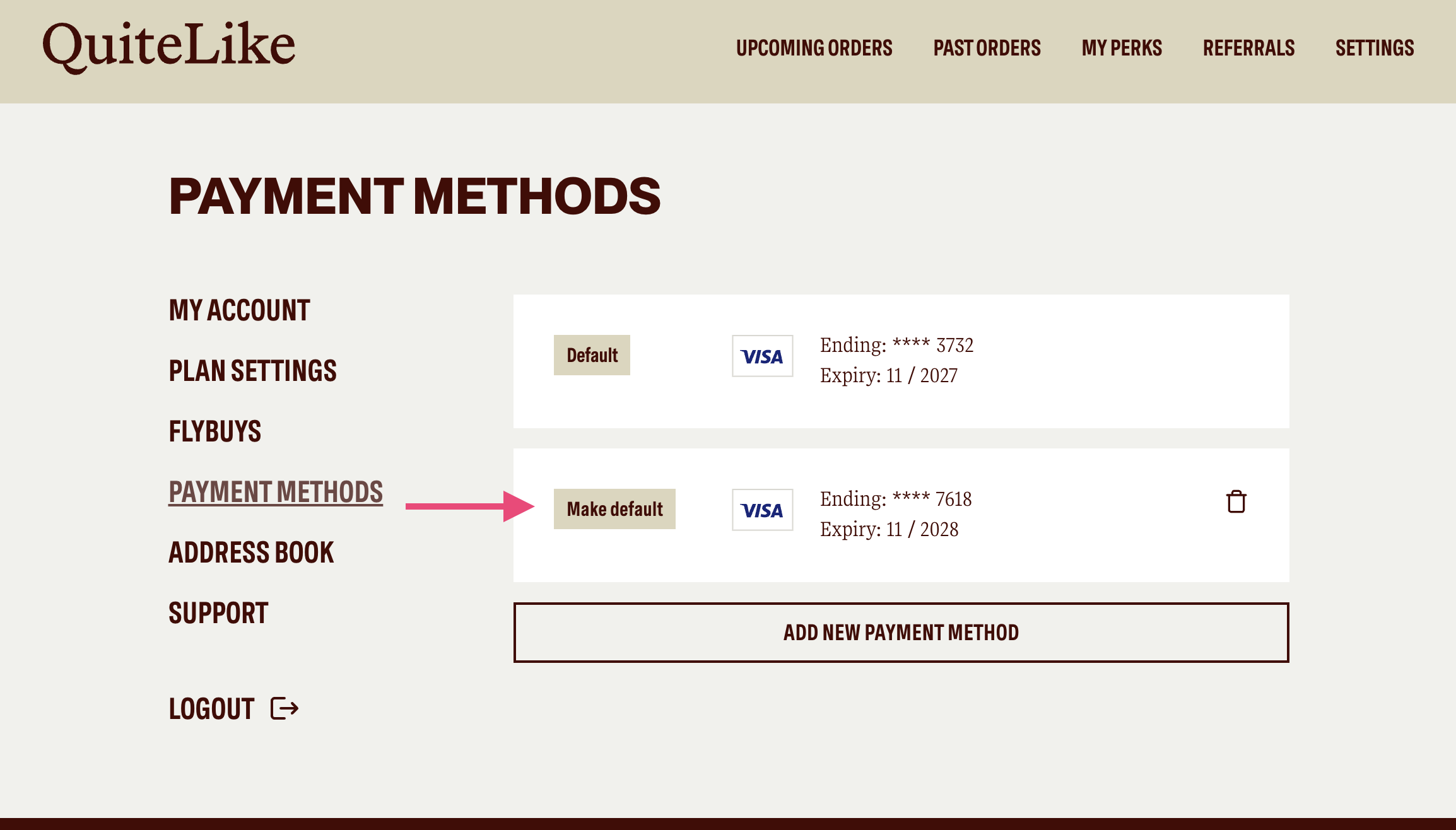How do I update my payment details?Updated 4 hours ago
Your payment details are easily accessed through the online dashboard once you’ve logged in.
Add a New Payment Method
If you are using a mobile device, after log in, click on the menu icon
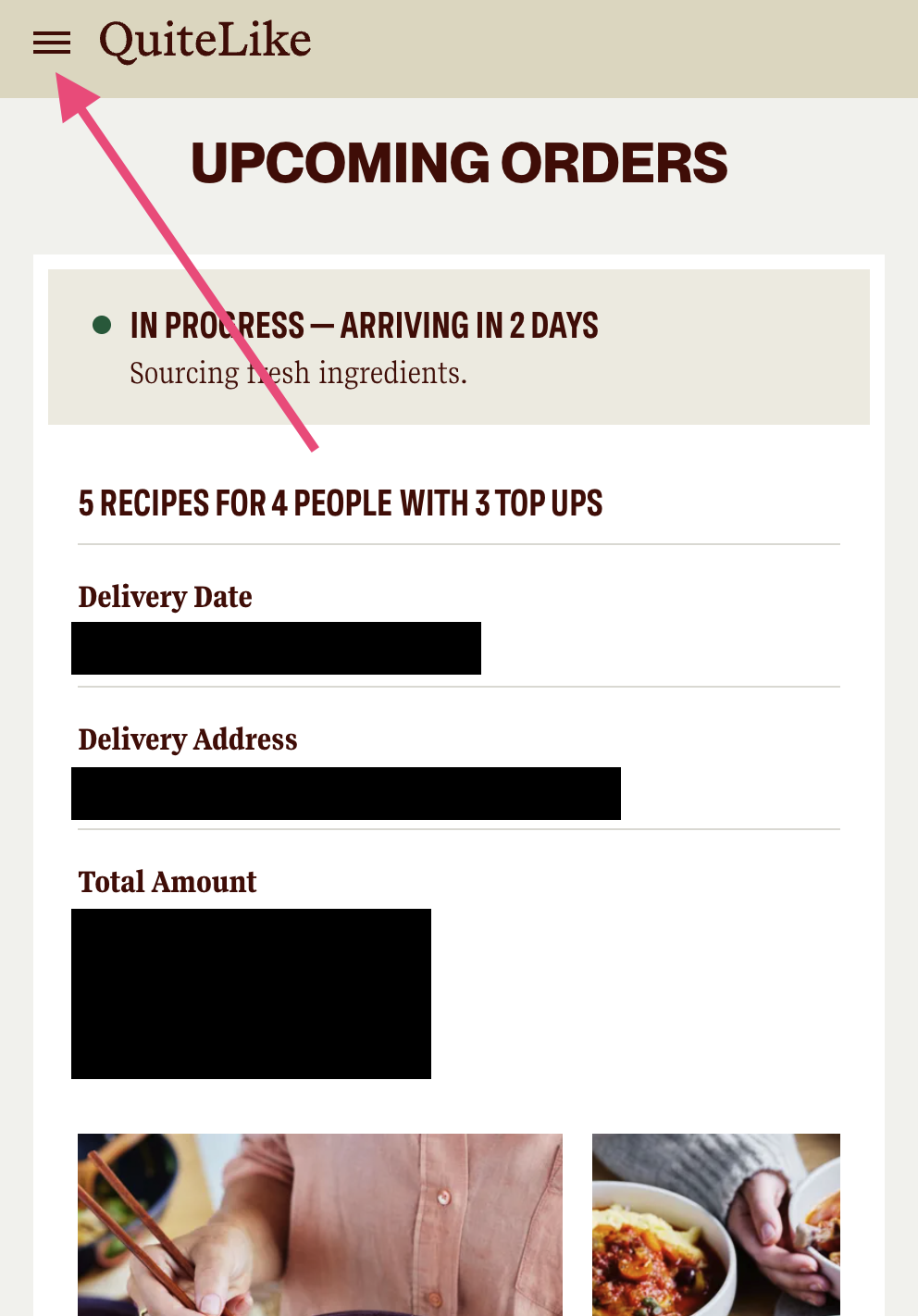
Selecting "Settings"
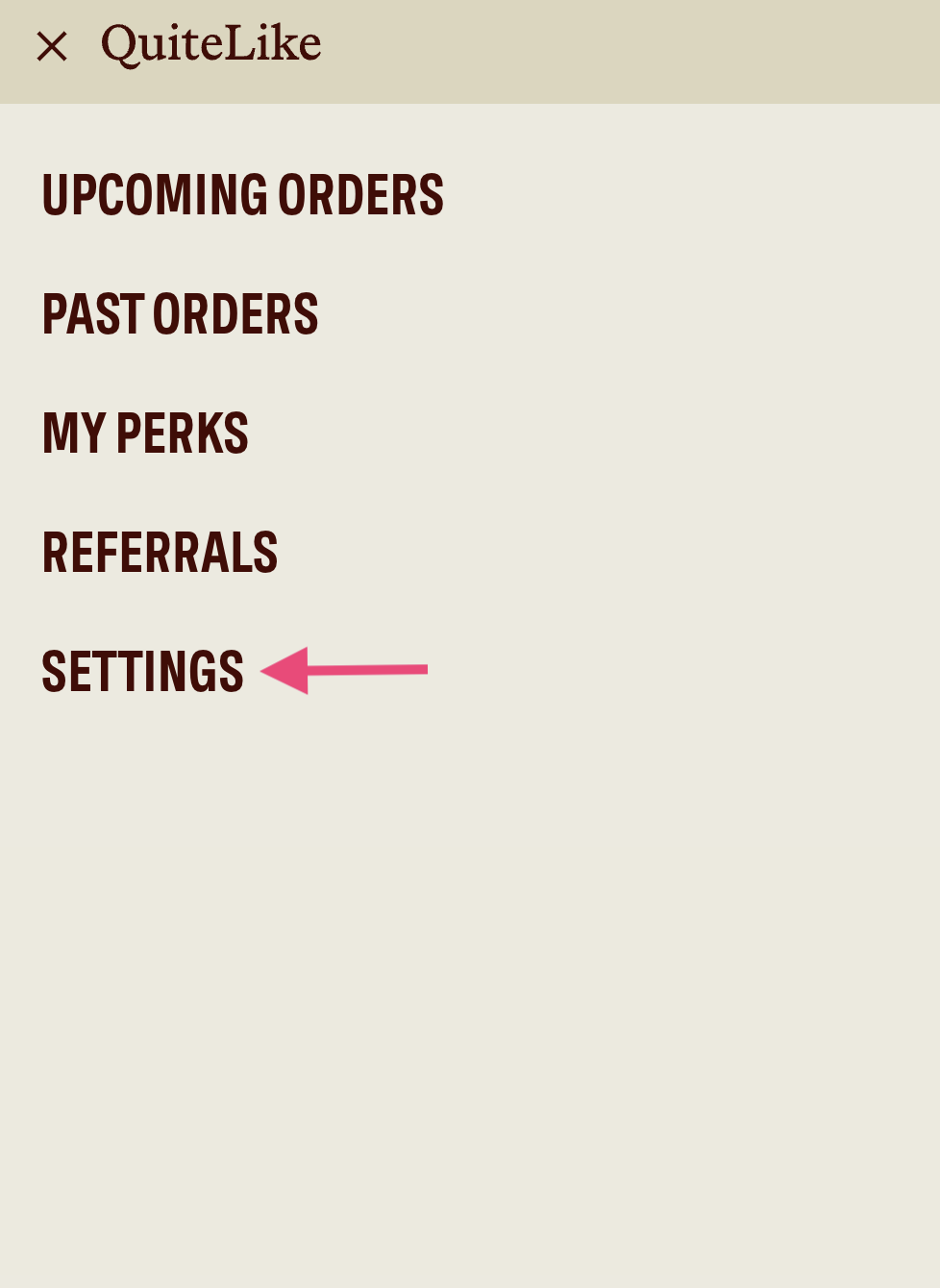
Click on the arrow icon next to "My Account"
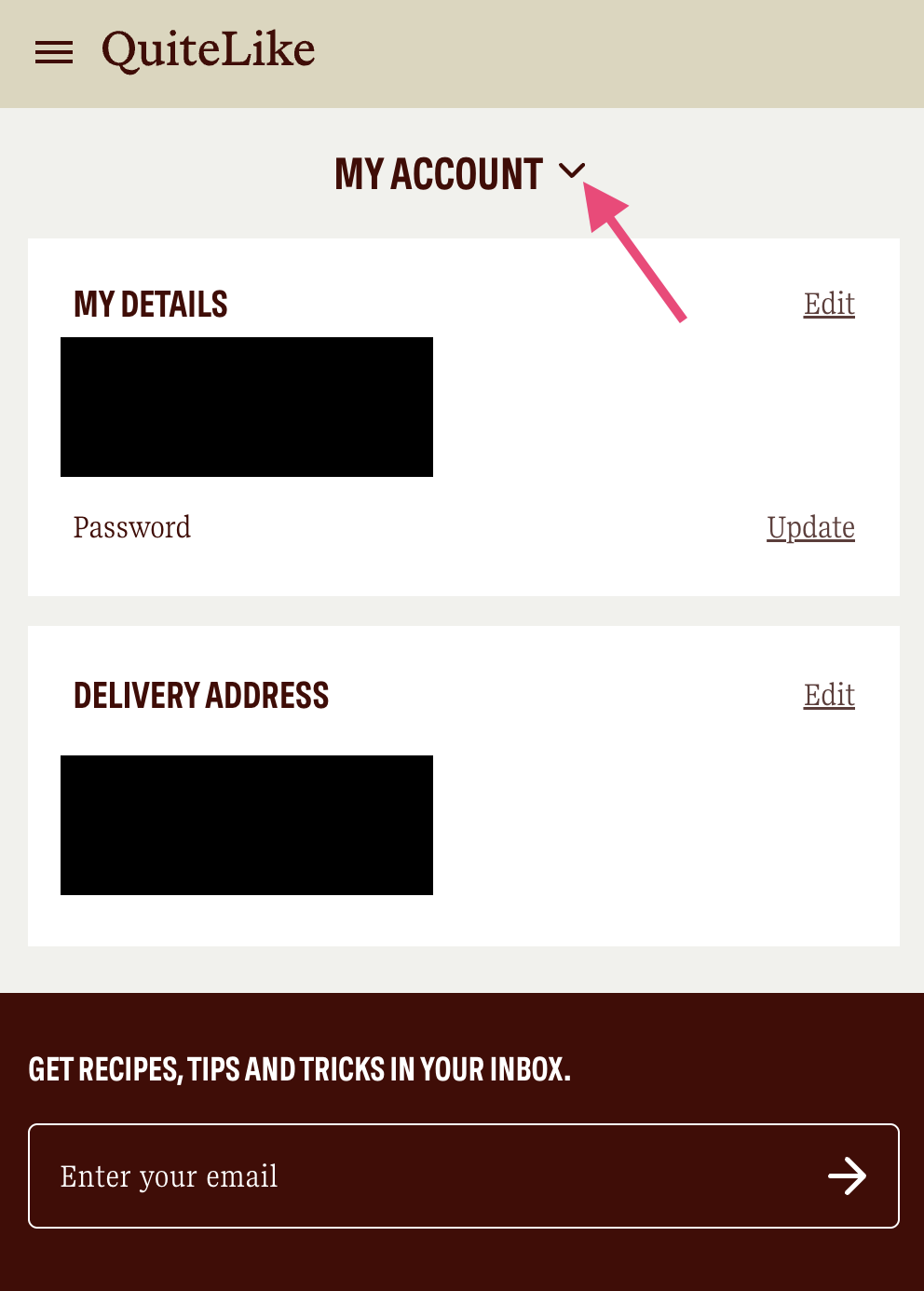
Select "Payment Methods" from the list
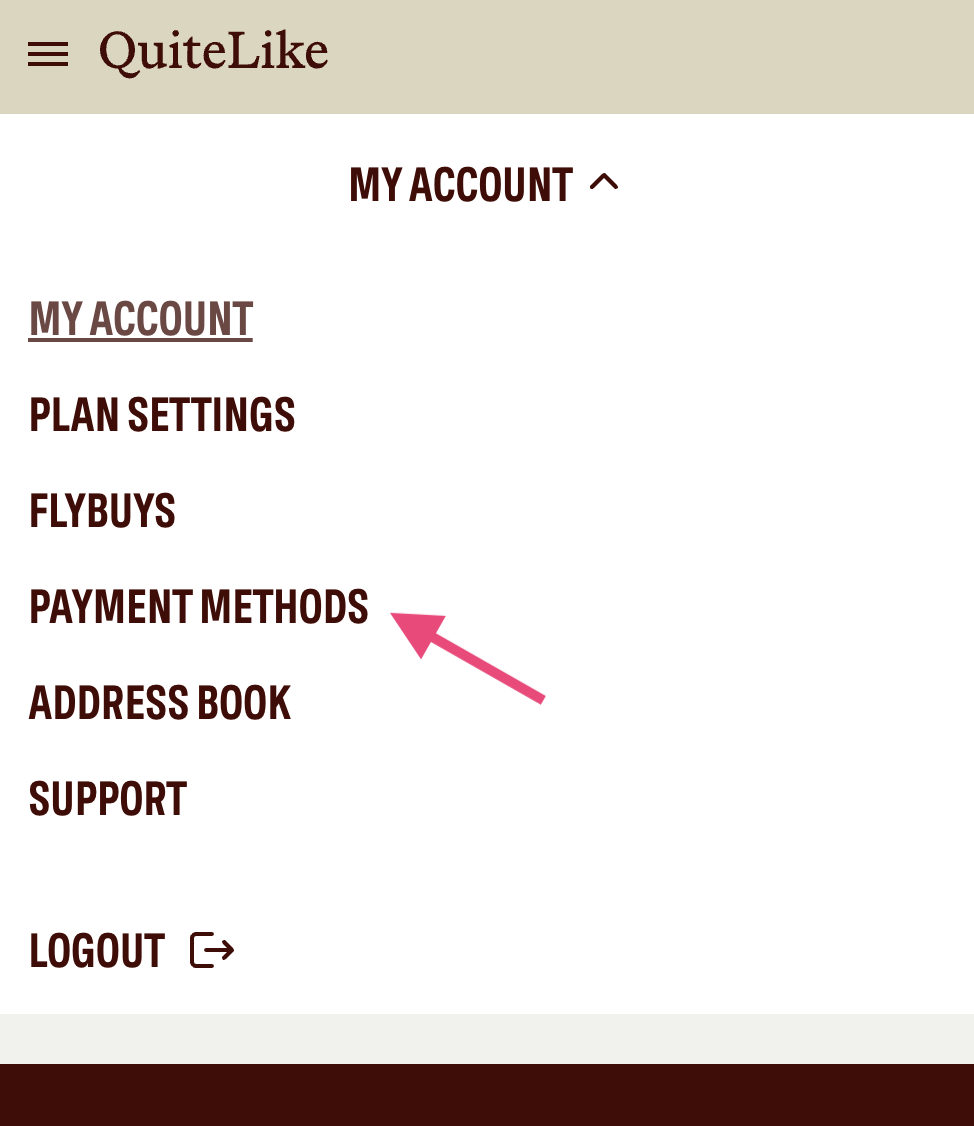
Click on "Add New Payment Method" and enter your debit/credit card details
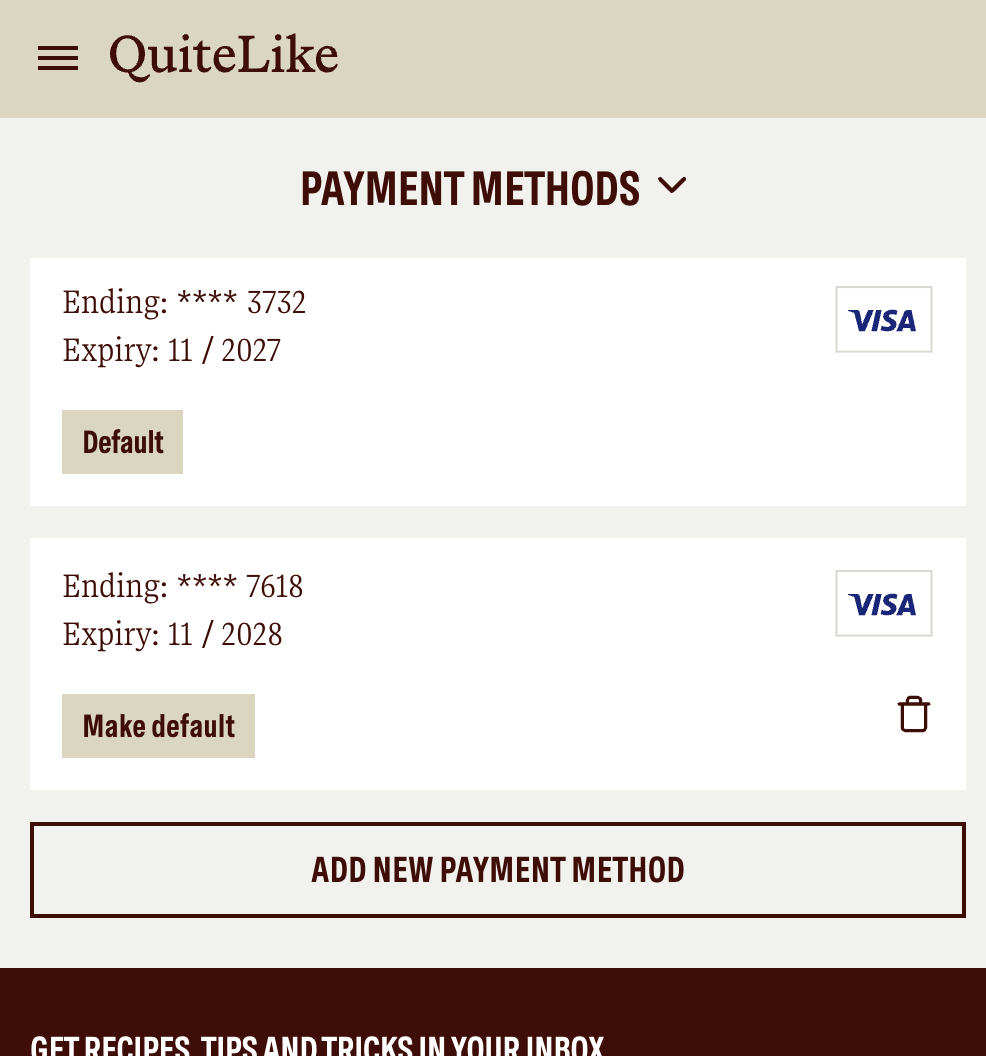
Note: The new debit/credit card will automatically become your default payment method and used for all upcoming orders.
If you are on desktop or laptop, select "Payment Method" under "Settings"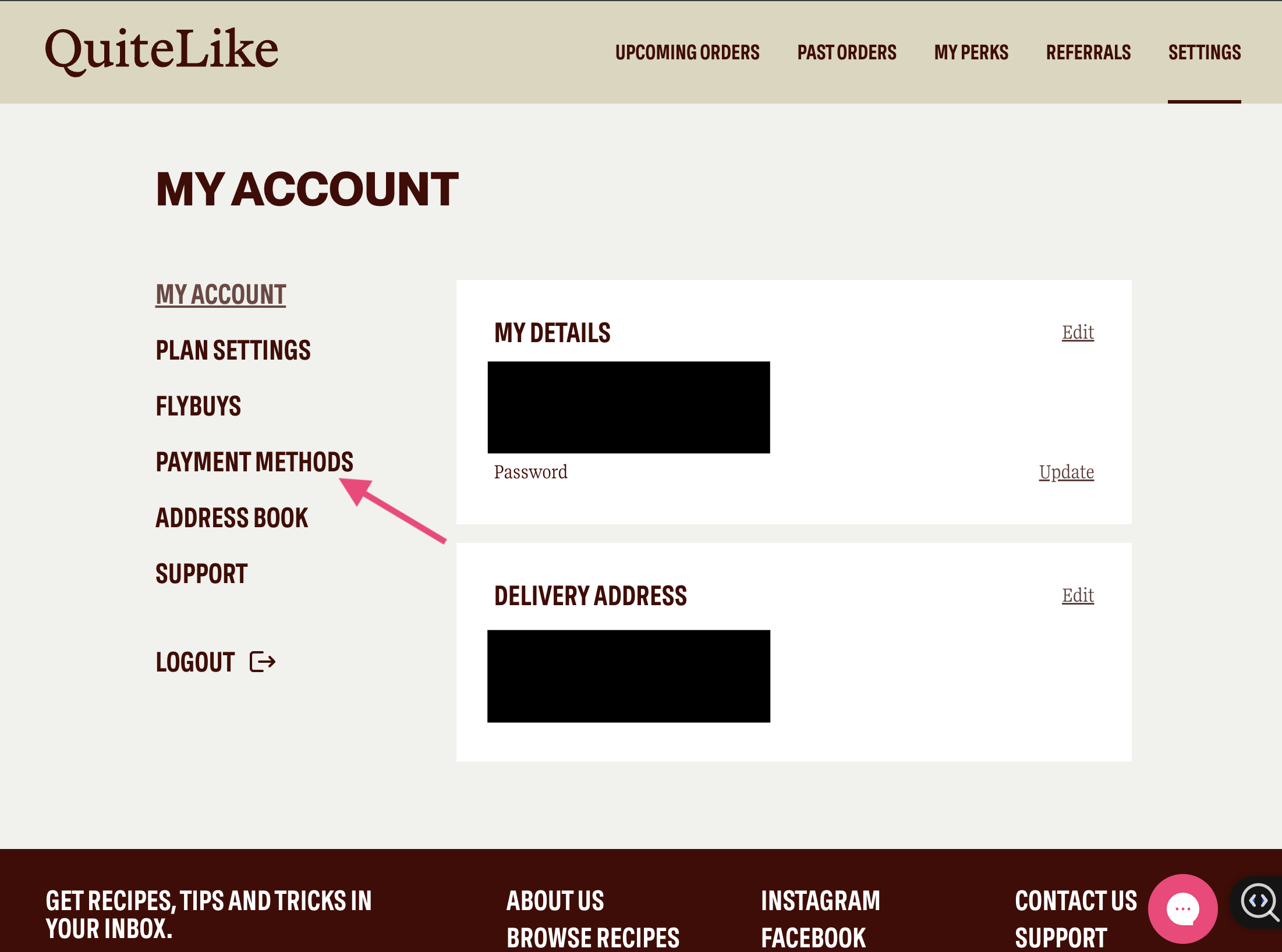
Click on the + new payment method button
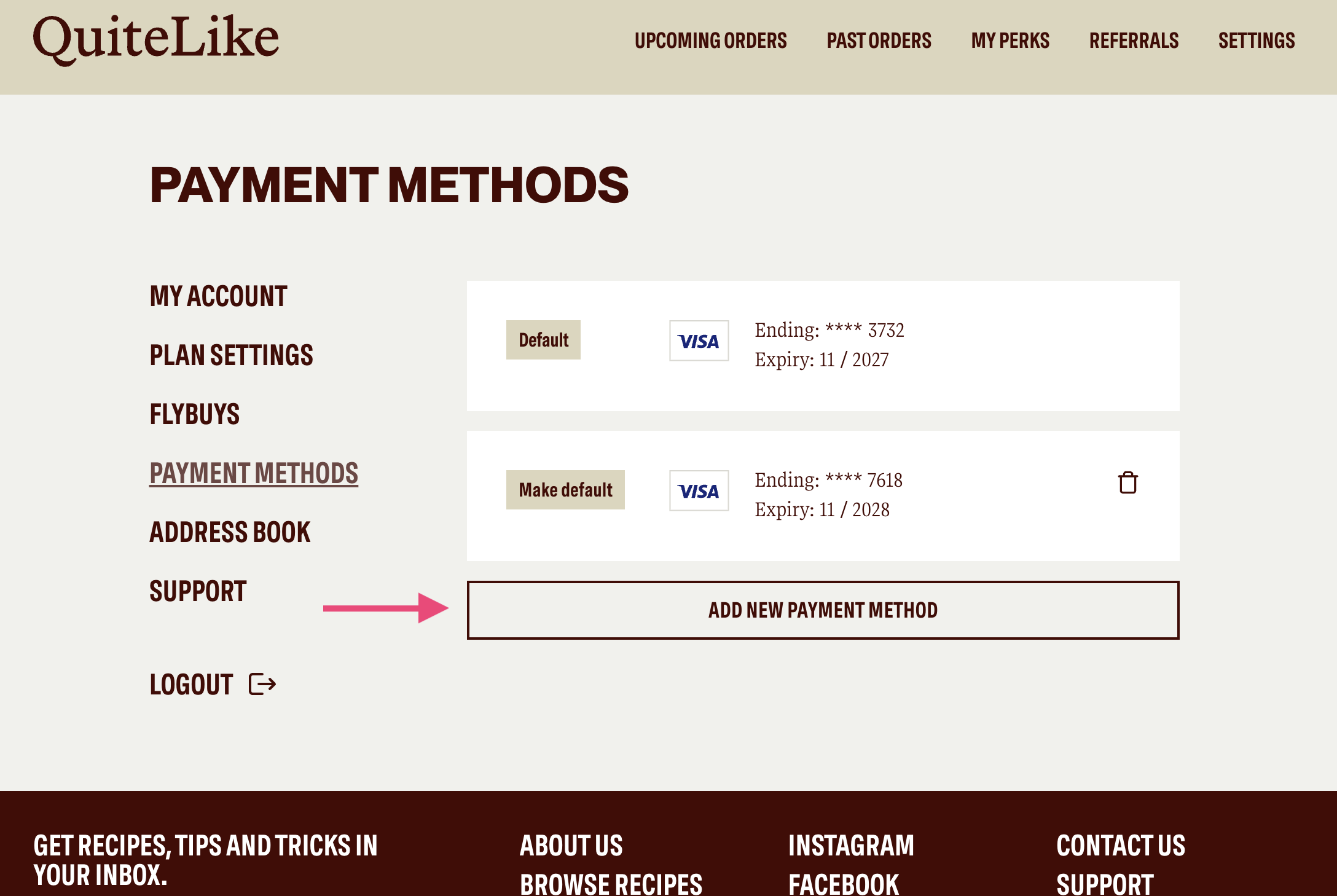
Now whack in your new card details and don’t forget to click the "Save Card" button when you’re done.
Change Default Card
WAIT! Big heads up! Before you leave, click the ‘Make Default’ button next to the card you’d like to use. If you don't set your new card to default, it won’t be used to process payments, which may mean your order won’t go through. Yikes!
Only your default payment card will be used to process your order.